How to charge Aiwit doorbell camera/security camera
First of all, you need to find the charging port of your video doorbell or security camera, like the one shown in the picture below; the charging port of some models may be blocked by silicone. Please refer to the manual for the exact location. Generally, our models come with a charging cable; you can find a port that supports USB-A charging or a USB-A charging head, and then you can charge it. Our devices generally support 5V/1-2A charging.
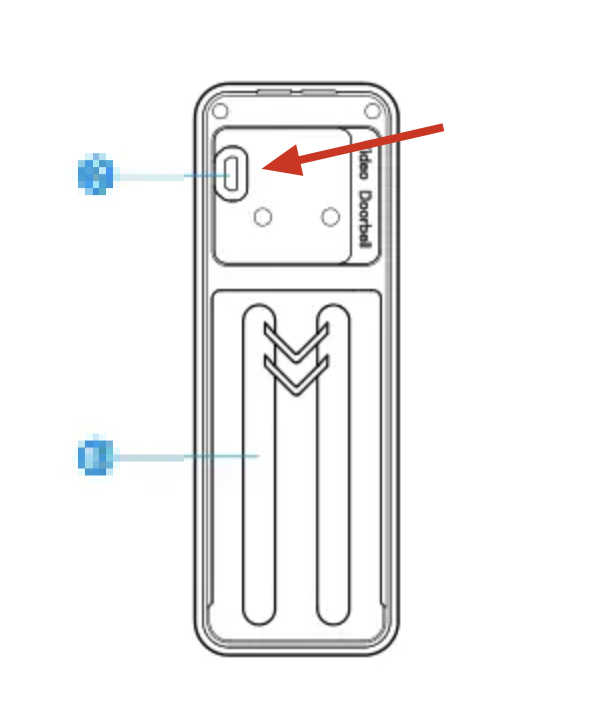
How to reset the aiwit doorbell camera/security camera
First of all, you need to read the manual of the product you purchased. A small part of doorbell products and surveillance cameras are designed with an independent reset button; you must use this button for about 8 seconds to reset, while most of the doorbell products only need to press and hold the main button of the doorbell for about 8 seconds to enter the pairing mode, and when it enters the pairing mode, and you hear the special sounds, you can complete the reset of the device.
Another Tip: Aiwit devices are weakly bound, not strongly bound. So, only need to reset after both can change the binding master administrator without the need to cancel the before-bound account.
How much is aiwit subscription
| Plan | Cost per day(USD) | Cost(USD) | Service Time | History Records |
|---|---|---|---|---|
| 6 Month | 0.159 | 28.99 | 180 | 30Days |
| 1 Year | 0.083 | 29.99 | 365 | 30Days |
How to cancel Aiwit subscription
If you use an iOS device:
You can cancel your subscription at any time in App Store.
If you need to cancel the automatic subscription, please manually open the Apple phone “Settings”–>Enter “iTunes Store & App Store”–>Click “Apple ID,” select “View Apple ID,” enter the “Account Settings” page, click “Subscribe,” select “Aiwit” to cancel the subscription.
If you do not close the automatic subscription at least 24 hours before the end of the subscription period, it will be deemed that you have agreed to continue the authorization, and the subscription will be automatically renewed.
If you use an Android device:
You can check Google official policy:
https://support.google.com/googleplay/answer/7018481
or, you can check the following:
How to connect Aiwit doorbell to Aiwit App
First of all, you need to check your manual or Amazon listing to determine whether your device supports Bluetooth connection to the app.
Currently, there are two kinds of Aiwit devices. The first is connected by scanning the QR code of the phone through the doorbell camera/security camera. The second is connected using Bluetooth. You can check the following connection to see Aiwit doorbell camera user manual.
How to pair/connect Aiwit doorbell to WiFi
When you use the App to connect to the camera, you will be asked to fill in the WiFi SSID and WiFi password. That is to say, when you connect to the App, you will automatically be connected to WiFi.
Please note that our equipment currently only supports 2.4 GHz WiFi!
How to pair/connect Aiwit doorbell to chime
After setting up the video doorbell in the Aiwit app, we can pair this indoor chime with the doorbell. It has a USB interface. You can plug it into the USB outlet. If you don’t have it, you can use a USB adapter.
There’s only one button on the chime. The pair button. Press the pair button. It will flash blue, then ring the doorbell while the time Flash Blue, then they will paired.
We can ring the doorbell again under the chime. It will ring together with the doorbell.
How to connect Aiwit doorbell to alexa/google home
Sorry, our doorbell doesn’t support Amazon Alexa and Google Home features at the moment, so we can’t connect!
Aiwit contact phone number
Currently, we do not provide a phone number. You can contact us in the app.
How to contact Aiwit customer service
If you have any questions regarding your new product, please feel free to contact our customer service via the Aiwit app.
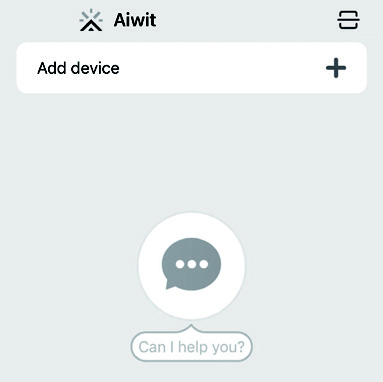
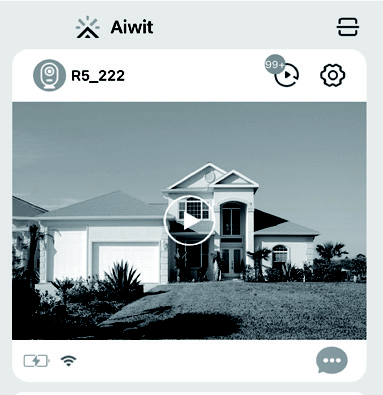
How to install Aiwit doorbell camera
Generally, we offer two installation methods:
One: Use 3m adhesive, which comes with the machine. We use double-sided adhesive for smooth walls such as glass, wood panels, and so on.
Two: Use screws. When you use it, you need to drill holes in the wall first, then insert the bolts, then screw the screws and bolts with the back cover of the doorbell to complete the installation.
If you need more information, you can check the Aiwit video doorbell manual.
How to get Aiwit doorbell manual?
Generally, we will ship with an instruction manual, which may come in two cases:
The first situation is a piece of paper, and this paper will have the QR code of the manual; you can scan the QR code of the manual, and you can view the online manual.
In the second case, it is a paper manual; you can view it directly.
If the manual is unfortunately lost, you can check the online manual we provide. Some models may not have, but the general use is similar. You can refer to Aiwit video doorbell manual.
How do I share my Aiwit account?
No, you can’t share your account. Our software policy only allows you to share the tethered device with other people, not the account, and if you log in to the same account on another smartphone, the before-logged-in one will go offline, which means that the same account can only be logged in on a unique smartphone.
How to share Aiwit doorbell
Open the Aiwit app. Tap the Settings icon, then tap the Share icon to access the Sharing Device page. On the Sharing Device page, you can share the device via email or QR code scanning, and you can also transfer the device. The new user must download the Aiwit app and create their own account first.
Share via QR Code
1) Tap the Share via QR Code icon, which will display a QR code on your phone.
2) Open the Aiwit app on the new user’s phone, tap the “+” icon, then tap the Scan icon at the top right corner and scan the QR code.
3) You will see “Share Successfully,” and the new user will see the shared device in their account.
Share via email
1) Tap the Share via Email icon, then enter the new user’s email address.
2) Tap confirm. You will see “Share Successfully,”and the new user will see the shared device in their account.
Transfer device
1) Tap the Transfer icon, then enter the new user’s email address. Alternatively, if you want to transfer the device to one of your shared accounts, simply choose the shared account.
2) Tap confirm. The transfer will be successful.
