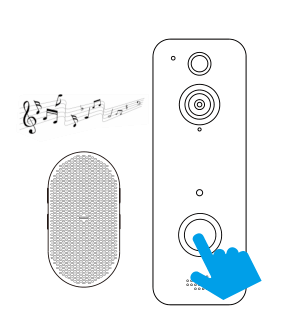Aiwit Video Doorbell
1080p Video With Two-way Audio
Features
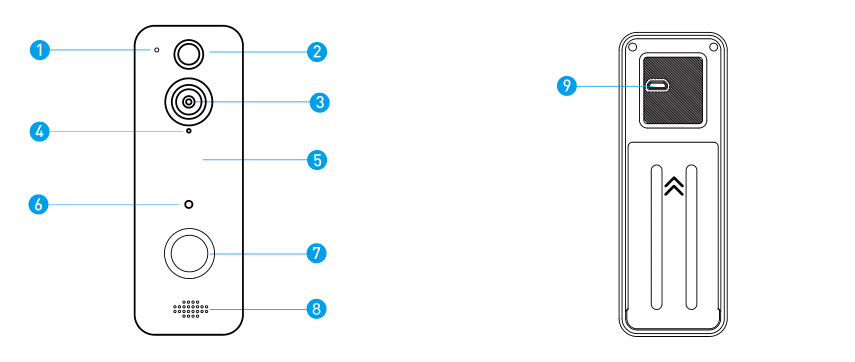
- 1.Microphone
- 2.Motion Sensor
- 3.Wide-angle Lens
- 4.LED indicator
- 5.Hidden Infrared Lights
- 6.Light Sensor
- 7.Doorbell Button
- 8.Speaker
- 9.Micro USB Port(Battery Charging)
In the box

Charge batteries
Remove the battery tab.
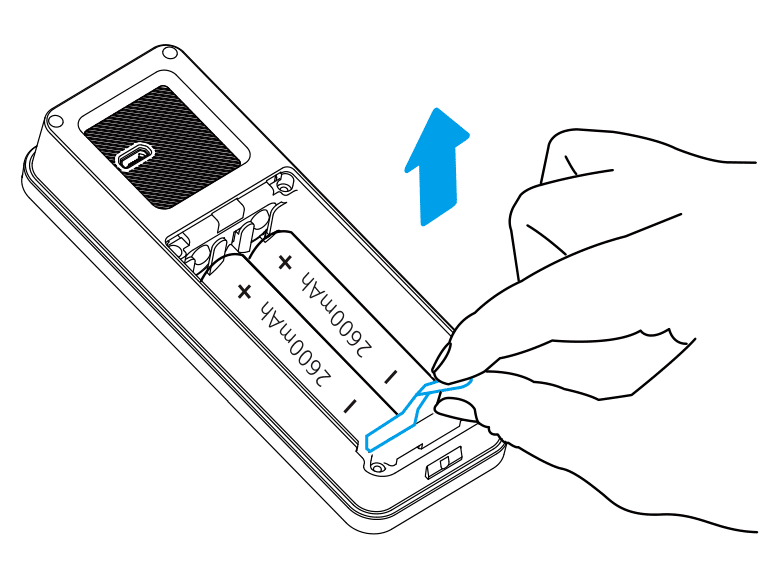
2.Insert 18650 batteriespositive end facing down,as shown ea the device.
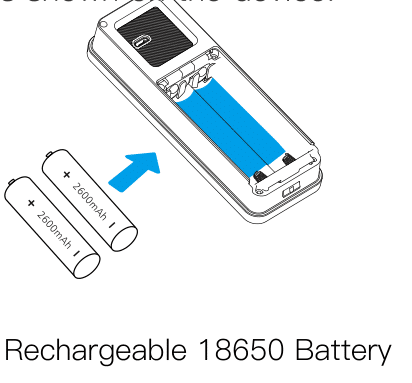
Fully charge batteries by connecting your device to a USB charger using a Micro USB cable. Ittakes about 14 hours for batteries to fully charge
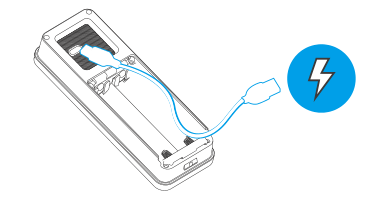
WARNING: Lots of events
if your device is capturing an excessive number of events every day, you might need to recharge yourbattery sooner. Plus, the battery is also drained each time you use the Live View to look or speak through your doorbell. To prevent excessive events, you can adjust your motion settings to a lower sensitivity
Indicator Light
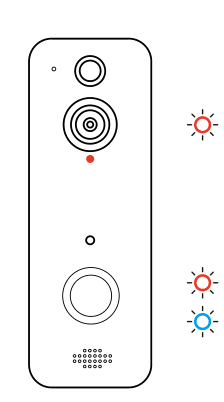
Indicator light flashing RED
The device is reconnecting to the WiFi network. Please wait.
Indicator light flashing RED and BLUE alternately
Low battery. Please recharge your batteries.
Set up your Video Doorbell
Before You Start
1.Download and install Aiwit App.Scan the QR code below or search for Aiwit on the Apple App Store or Google Play. Download and install the app.
2.Create an Aiwit account
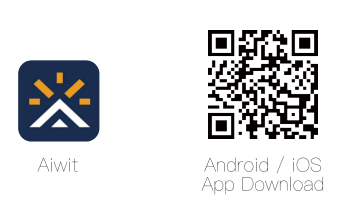
Set up your device in the Aiwit app.
To pair your device, follow the steps below and in-appinstructions.
- Open Aiwit App and log in to your account.
- To add your camera, select the + icon.
- Select Video Doorbell.
- Press and hold the Doorbell Button until the red lightis flashing, tap Next, then tap Yes.
- Enter your 2.4GHz Wi-Fi network and the Wi-Fipassword, then tap Next (5GHz is not supported)
- Use your device camera to scan the QR Code shown on the app, then select Confrm once the Wi-Fi.
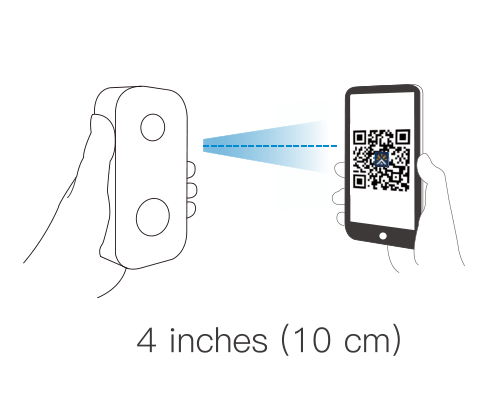
Install your Video Doorbell
Mark drill holes and use a bit to drill holes in your wal. lnsert anchors and secure your doorbell withmounting and security screws.
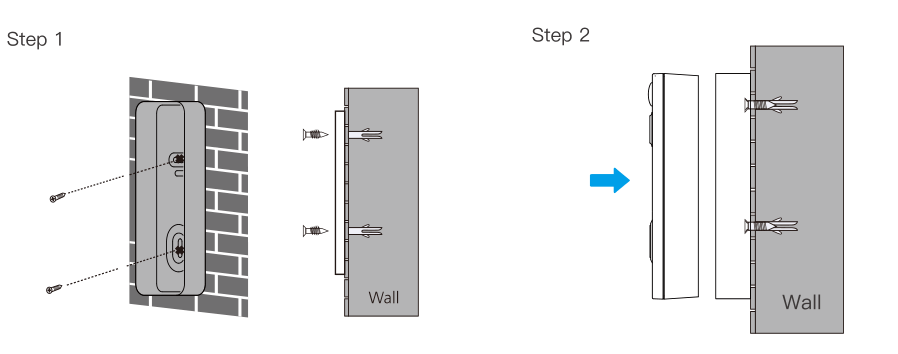
Set up your Wireless Chime (Optional)
Connect the video doorbell to the doorbell chime, and get instantalert in your home when someone rings the doorbell. The chime plugs into any wall outlet, you can place it anywhere in the home.
NOTICE:The video doorbell is only compatible with our wireless chime, and not compatible with traditional doorbell chimes. The wireless chime is optional. lf it is not installed, doorbell notifcations will still go directly to the Aiwit app.
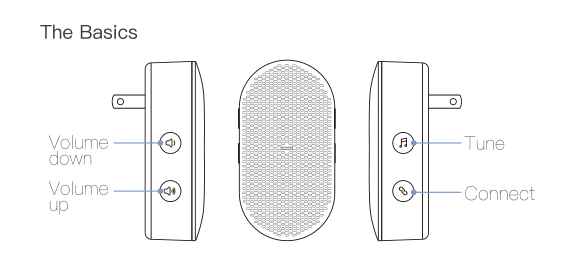
Frequently asked questions
How to RESET the doorbell
Press and hold the Doorbell Button for 8 seconds. Then follow the in-app instructions tofinish your Wi-Fi setup.
How to share the device with my family
Open the Aiwit app. From the home page, tap the Share icon. Tap Share via Email orShare via QR Code. You can share the device with up to 8 users.
Share via Email:
The new user has to download the Aiwit app andcreate an account with the same email address which the device owner has shared with. Log in to the account and you’ll see the shared device.
Share via QR Code:
1.Open the Aiwit App on a new user’s smartphone.
2.From the home page, tap +.
3.Tap QR Code Sharing, then scan the QR code thedevice owner generated before.
4.You will see Share successful, then tap Confrm.
How many users can view the video at the same time?
Up to 3 users may view the video feed, but only 1 user can use the direct intercom. Both iOS and Android are compatible
Is 5GHz Wi-Fi supported?
No. Only 2.4GHz Wi-Fi is supported
Why is my Wi-Fi signal poor on my device?
Your device may be too far away from your wireless router or you may have some obstructions in between that reduce signal strength. You might try repositioning your router or getting a signal extender/repeater for your wireless router.
How to adjust Motion Detection Sensitivity
From the home page, tap the Motion Detection icon.
Motion Detection Sensitivity
Fast: Records and notifies you about every motion.
Shortest battery life.
Medium: Records and notifes you about motion lessoften.Standard battery life.
Slow: Records and notifes you about motion even lessoften.Maximum battery life.
How to enable Notifcations on my phone
To do this, you need to give permission for the Aiwit app to access to your microphoneand enable notifcations. Follow these steps to enable notifcations.
- Open Settings. Go to Aiwit app permissions andselect Notifcations.
- Make sure all switches are on.
Set up your chime with the video doorbell
Step 1
Before the setup process, be sureyour video doorbell has connectedto your phone and plug in yourchime.
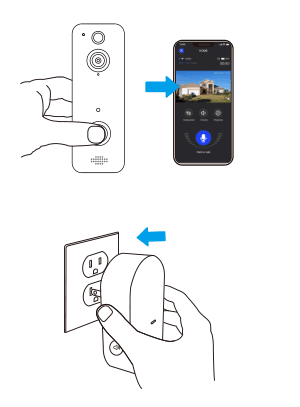
Step 2
Press the Connect Button.
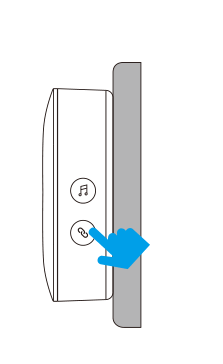
Step 3
Press the Doorbell Buttonto pair your doorbell tothe chime.
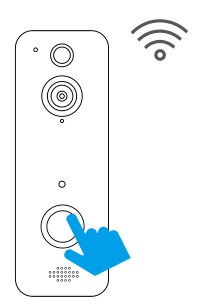
Step 4
Press the Tune Button tocycle through 38 different tunes and select a tune.

Step 5
Press the Doorbell Button again to make sure it’sthe tune you selected.