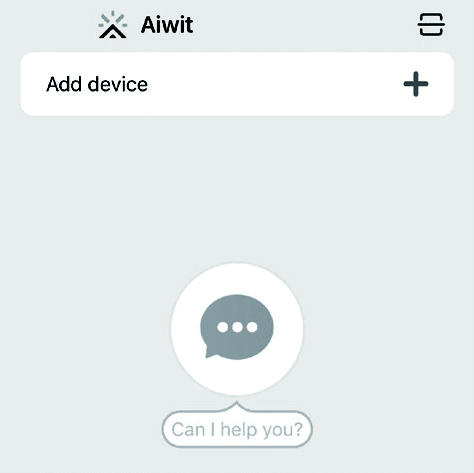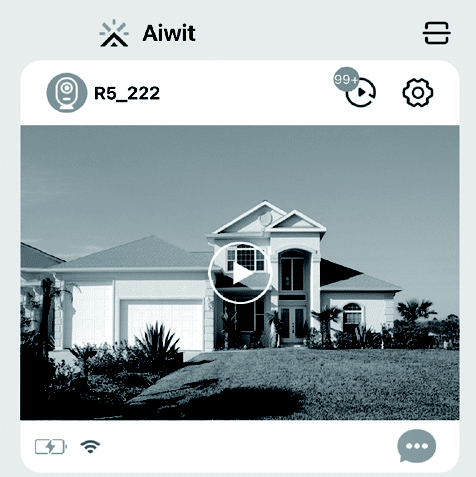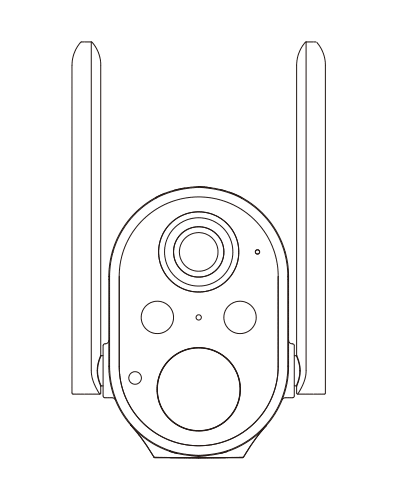
Features
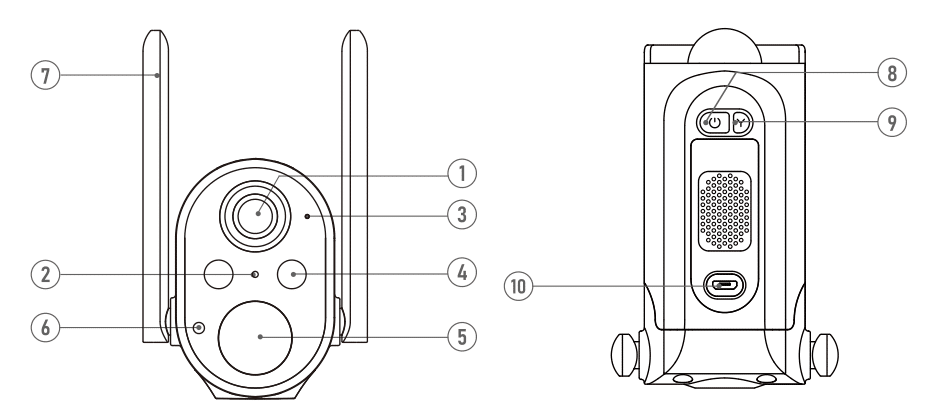
- 1.Wide-angle Lens
- 2.Indicator Light
- 3.Microphone
- 4.Light
- 5.Motion Sensor
- 6.Light Sensor
- 7.Antenna
- 8.Power Button
- 9.Setup Button
- 10.USB Charging Port/SolarCharging
Indicator Light
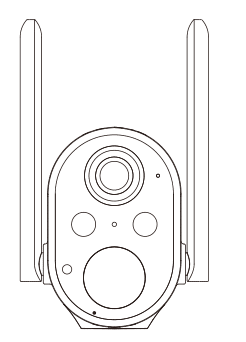
1.Flashing RED
The device is disconnected from Wi-Fi. It will reconnect automatically. If it fails, please reset the device and pair again in the app.
2.Flashing RED and BLUE alternately
Low battery. Please recharge the device.
3.Flashing BLUE
The device is recording.
Set up your Security Camera in the Aiwit App
Press and hold the power button for 3 seconds to turn on the camera.
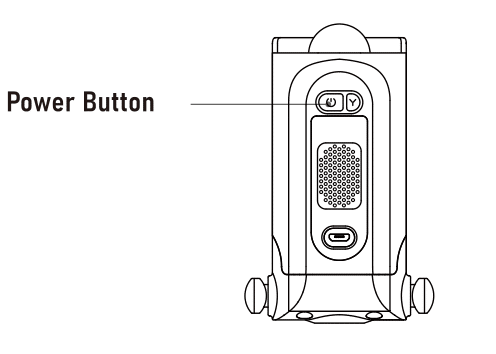
Download and install the Aiwit app!
Scan the QR code below or search for Aiwit on the Apple App Store or Google Play. Download and install the app.
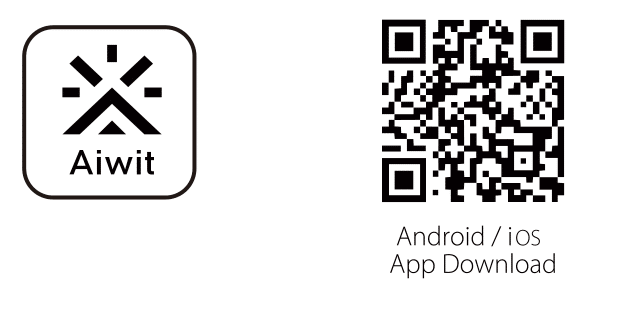
Create an account in the Aiwit app
Step 1
Open the Aiwit app on your cellphone. Tap Sign
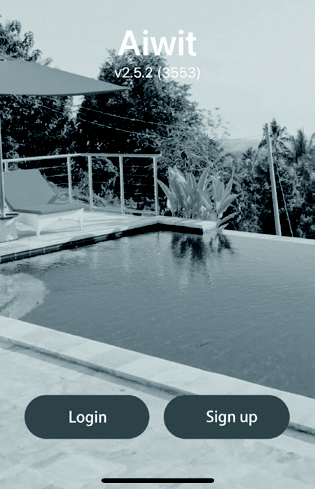
Step 2
Enter your email and set a password, then tap
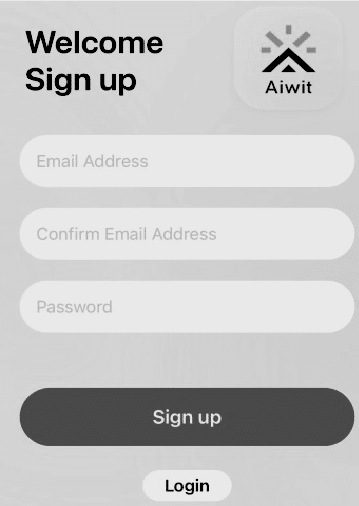
Step 3
You will receive an email with the activation link.Please open your email and tap the link to verify. Then tap Go to
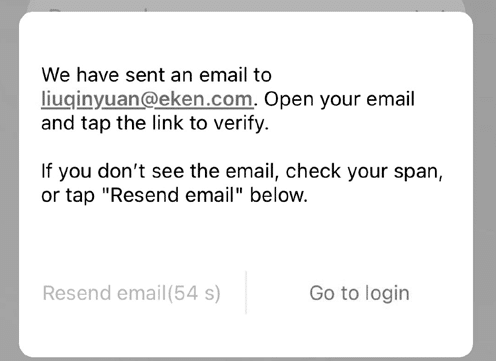
Step 4
Go to login. Enter your email and password, then tap Login.
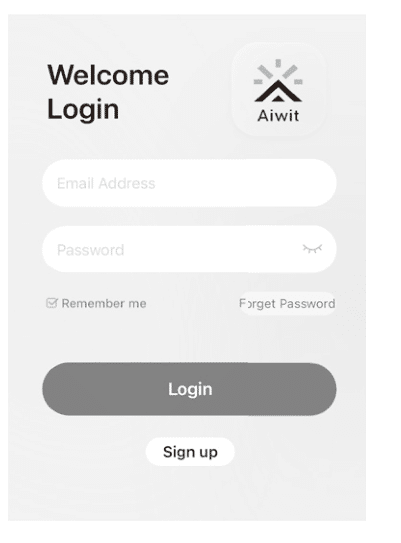
Set up your device in the Aiwit app
Please turn on your mobile’s Bluetooth before starting the device setup.
1) Open the Aiwit app and log in to your account.
2) To add your camera, select the ” + ” icon.
3) Select the device type “Security Camera with Antenna,” then select the GZ6 model with a Bluetooth icon
4) Press and hold the Setup Button at the botton of the camera until thered light is flashing.
5) Wait for the Bluetooth connection, then enter your 2.4GHz Wi-Fi network and the Wi-Fi password, then tap Next.(5GHz Wi-Fi is not supported)
6) Tap Confirm once the Wi-Fi setup is finished.
Install the Security Camera
Please complete the Security Camera setup in the app before mounting it on the wall.
Assemble the mounting arm.
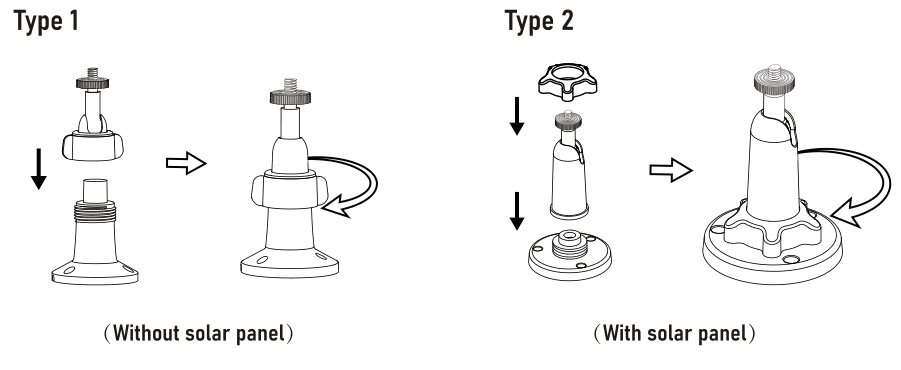
Mark drill holes and use a bitto drill holes in your wall.Insert anchors and secure themounting arm on the wall.
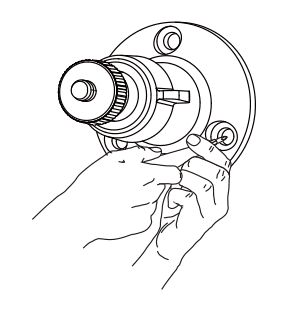
Then attach the Security Camera tothe mounting arm and adjust it tothe angle you prefer.
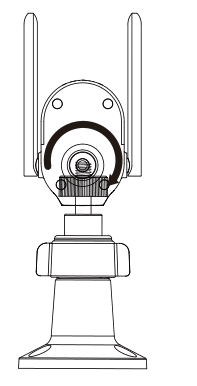
Install the Solar Panel (optional)
lf you purchased the version with the solar panel included, please attachthe solar panel to the mounting arm and adjust the angle to maximize sunexposure.
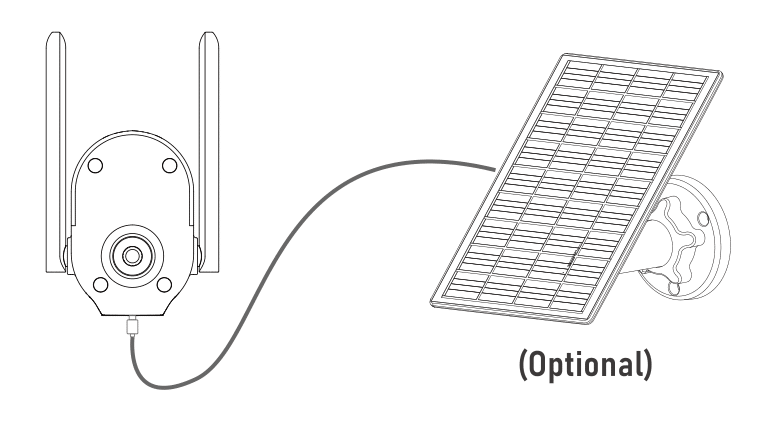
Quick Guide of app
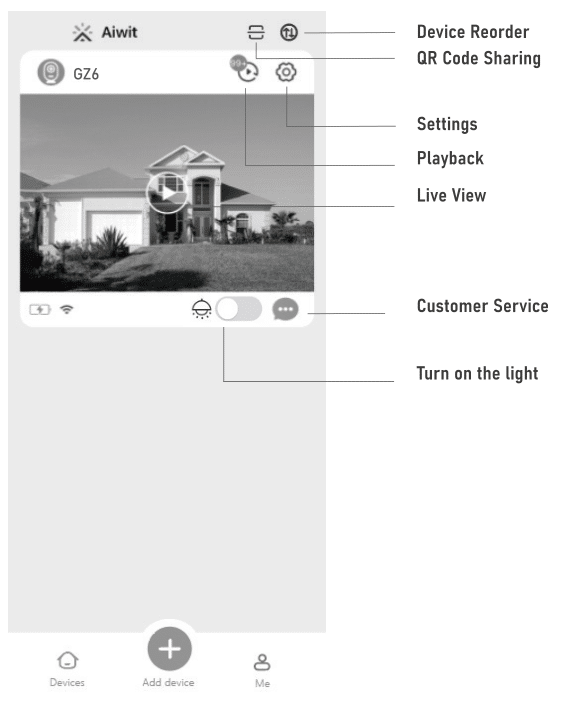
Frequently Asked Questions
How do I share the device with family members?
Open the Aiwit app. Tap the Settings icon, then tap the Share icon to access the Sharing Device page.On the Sharing Device page, you can share the device via email or QR code scanning, and you can also transfer the device.The new user must download the Aiwit app and create their own account first.
A. Share via QR Code
1) Tap the Share via QR Code icon which will display a QR code on your phone.
2) Open the Aiwit app on the new user’s phone, tap the “+” icon, then tap the Scan icon at the top right corner and scan the QR code.
3) You will see “Share Successfully” and the new user will see the shareddevice in their account.
B. Share via email
1) Tap the Share via Email icon , then enter the new user’s email address.
2) Tap confirm. You will see “Share Successfully,” and the new user will seethe shared device in their account.
C. Transfer device
1) Tap the Transfer icon , then enter the new user’s email address Alternatively, if you want to transfer the device to one of your shared accounts, simply choose the shared account.
2) Tap confirm. The transfer will be successful.
Why can’t I change the settings?
Only the owner account can change settings, delete videos, and share the device. Shared accounts don’t have these options.
How many users can view the device at the same time?
The owner account can share with up to 8 other accounts. Up to 3 users may view the video feed at one time, but only 1 user can use the intercom.
Is the 5GHz Wi-Fi supported?
No, it only works with 2.4GHz Wi-Fi
Why is my Wi-Fi signal poor?
Your device may be too far away from your wireless router, or there maybe obstructions in between that reduce signal strength. You might tryrepositioning your router or getting a signal extender/repeater for yourwireless router.
Why is the device offline?
Being offline means the device is disconnected. There are 2 possiblereasons:
1) The device runs out of power. ls there any light on the doorbell when you ring the bell? lf no, this means no power, and you need to charge it first.
2) Wi-Fi is weak, and it disconnected from Wi-Fi. Please improve Wi-Fi andreconnect with Wi-Fi
3) When Wi-Fi is not stable, it is likely to get offline or delay often. You canalso try restarting the router, then reconnecting the Wi-Fi to see if it willhelp. lt is very important that the device gets good Wi-Fi, as it is outsideof the house
How do l adjust the human detection accuracy
Among the three options of low, medium, and high, we recommend selecting medium. The high option has the strictest detection level,which means that the device will only be triggered when it is 100%sure that the moving object is a human being. However, there is achance that the device may fail to identify the human figure, resultingin a failure to notify you.
High Accuracy – The device will record videos less frequently. Maximum battery life.
Medium Accuracy – Medium battery life.
Low Accuracy – The device will record videos more frequently. Shortest battery life.
When the areas that you’re monitoring have excessive or repetitive motions.such as children playing in a yard, you may receive too many alerts, which can drain battery-operated devices too fast. Human detection accuracy controls were designed to help you get the notifications that you want and preserve battery life.
How do l enable notifications on my phone?
Follow these steps for both the Aiwit app and your mobile settings:
1) Open the Aiwit app. From the Device page, tap the Settings icon, then tap the Motion Detection icon. You can choose to turn motion alerts on or off
2) Open your mobile settings. Locate App Management and Notification Settings, then find the Aiwit app. Ensure all authorizations and notifications are turned on for the Aiwit app.
Contact Us
lf you have any questions regarding your new product, please feel free to contact our customer service via the Aiwit app.