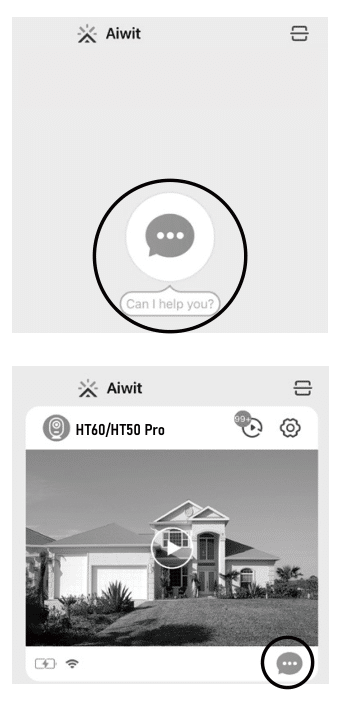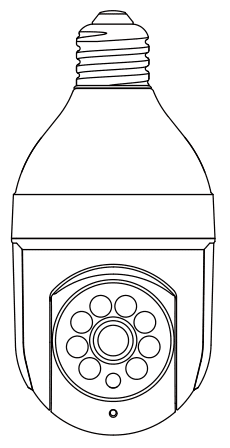
Features
1.White Lights
4.Light Sensor
7.Setup Button
2.Wide-angle Lens
5.Microphone
8.USB Port
3.IR LED
6.Speaker
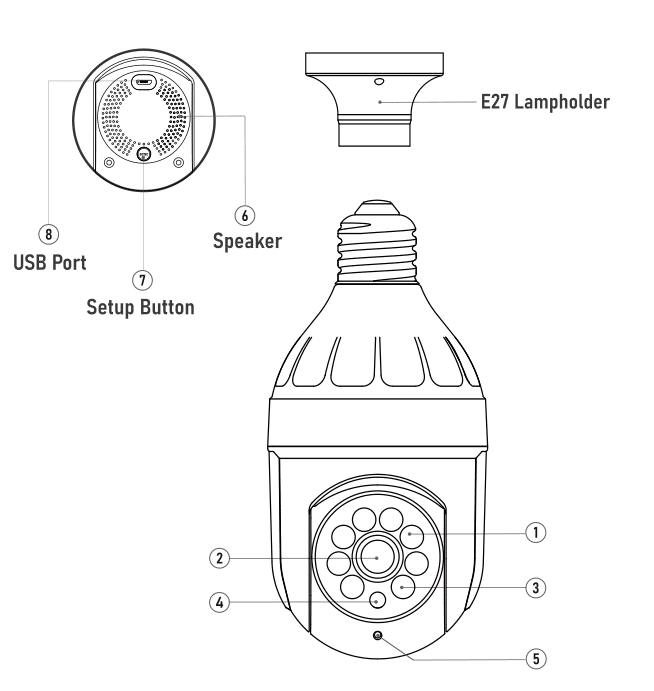
Set up your Bulb Camera in Aiwit app
Power the camera.
Connect E27 lampholder ( included in package ) to wire, screw the bulbcamera in the light socket.
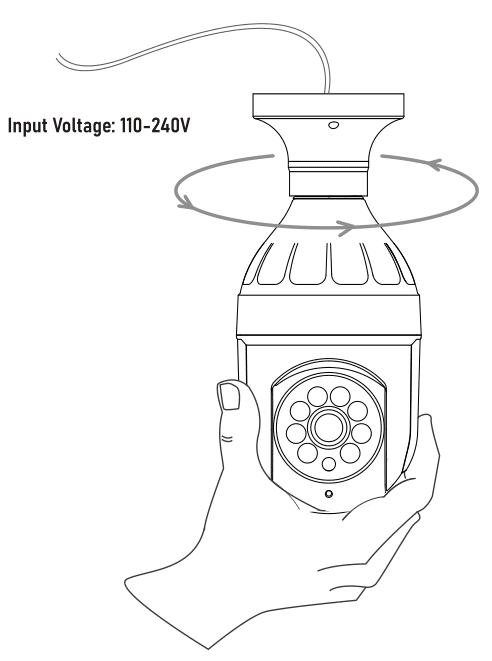
Download and install Aiwit app.
Scan the QR code below or search for Aiwit on the Apple app Storeor Google Play. Download and install the app.
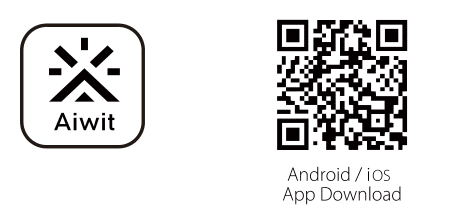
Create an account in the Aiwit app
Step 1
Open the Aiwit app on yourcellphone. Tap Sign up.

Step 2
Enter your email and set apassword, then tap Sign up.
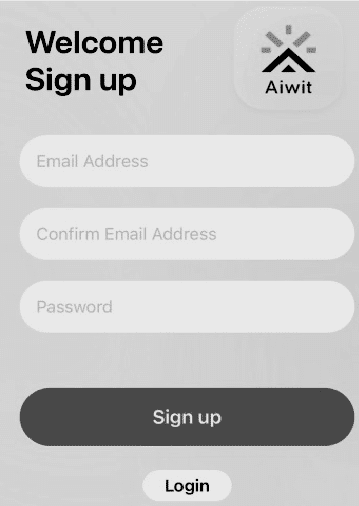
Step 3
You will receive an email with theactivation linkPlease open your email and tap thelink to verify. Then tap Go to login.
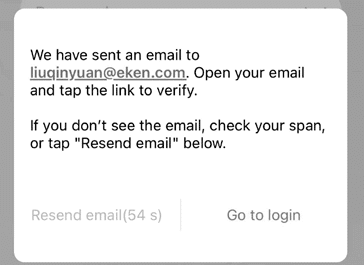
Step 4
Go to login.Enter your email and password,then tap Login.
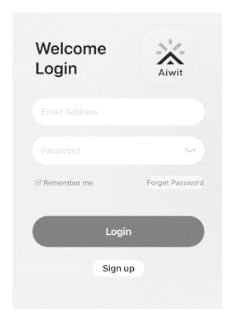
Set up the bulb camera in Aiwit app
1) Open Aiwit and log in your accout.
2) Click “+” icon to add the camera.
3) Select Device Type “IPC Camera”, then select HT60 / HT50 Pro model
4) Press and hold the setup button at the bottom of the camerauntill you hear the device voice broadcast.
5) Tap “Yes”, then enter 2.4gHz Wi-Fi network and password tocontinue. (5gHz Wi-Fi is not compatible)
6) Use your device camera to scan the QR code shown on the app,then tap Confirm once the Wl-Fi setup is finished.
Quick Guide of app
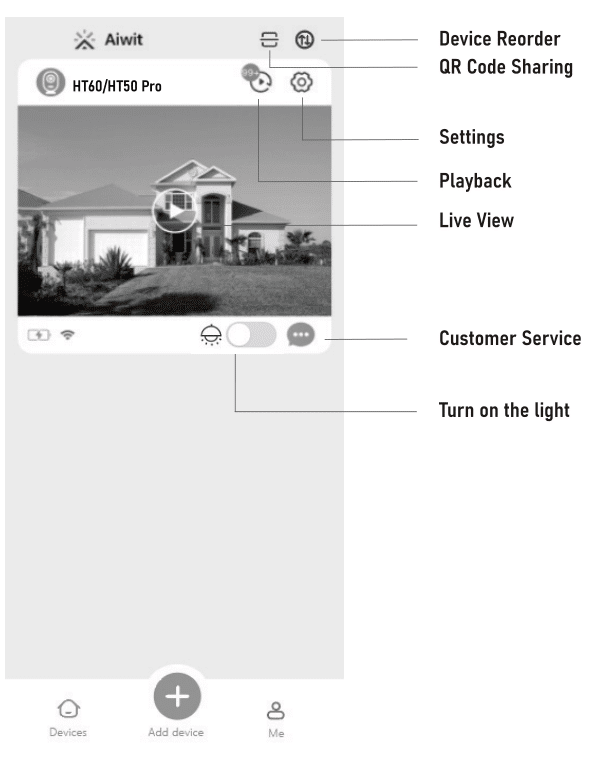
Frequently Asked Questions
How do I share the device with family members?
Open the Aiwit app. Tap the Settings icon, then tap the Share icon to access the Sharing Device page. On the Sharing Device page, youcan share the device via email or QR code scanning, and you can alsotransfer the device. The new user must download the Aiwit app andcreate their own account first.
A. Share via QR Code
1) Tap the Share via QR Code icon, which will display a QR code onyour phone.
2) Open the Aiwit app on the new user’s phone, tap the “+” icon, then tap theScan icon at the top right corner and scan the QR code.
3) You will see “Share Successfully” and the new user will see the shareddevice in their account.
B. Share via email
1) Tap the Share via Email icon, then enter the new user’s emailraddress.
2) Tap confirm. You will see “Share Successfully” and the new user will see the shared device in their account.
C. Transfer device
1) Tap the Transfer icon, then enter the new user’s email address.Alternatively, if you want to transfer the device to one of your sharedaccounts, simply choose the shared account.
2) Tap confirm. The transfer will be successful.
Why can’t I change the settings?
Only the owner account can change settings, delete videos, and share thedevice. Shared accounts don’t have these options.
How many users can view the device at the same time?
The owner account can share with up to 8 other accounts. Up to 3 users may view the video feed at one time, but only 1 user can use the intercom.
Is the 5GHz Wi-Fi supported?
No, it only works with 2.4GHz Wi-Fi.
Why is my Wi-Fi signal poor?
Your device may be too far away from your wireless router, or there maybe obstructions in between that reduce signal strength. You might tryrepositioning your router or getting a signal extender/repeater for yourwireless router.
Why is the device offline?
Being offline means the device is disconnected.There are 2 possible reasons:
1) The device runs out of power. ls there any light on the doorbell when youring the bell? lf no, this means no power, and you need to charge it first.
2) Wi-Fi is weak, and it disconnected from Wi-Fi. Please improve Wi-Fi andreconnect with Wi-Fi
3) When Wi-Fi is not stable, it is likely to get offline or delay often. You canalso try restarting the router, then reconnecting the Wi-Fi to see if it willhelp. lt is very important that the device gets good Wi-Fi, as it is outsideof the house.
How do l adjust the human detection accuracy?
Among the three options of low, medium, and high, we recommend selectingmedium. The high option has the strictest detection level, which means thatthe device will only be triggered when it is 100% sure that the movingobject is a human being. However, there is a chance that the device may failto identify the human figure, resulting in a failure to notify you.
High Accuracy – The device will record videos less frequently. Maximumbattery life.
Medium Accuracy – Medium battery life.Low Accuracy – The device will record videos more frequently. Shortestbattery life.
When the areas that you’re monitoring have excessive or repetitive motionssuch as children playing in a yard, you may receive too many alerts, which can drain battery-operated devices too fast. Human detection accuracycontrols were designed to help you get the notifications that you want andpreserve battery life.
How do l enable notifications on my phone?Follow these steps for both the Aiwit app and your mobile settings:
1) Open the Aiwit app. From the Device page, tap the Settings icon, then tapthe Motion Detection icon. You can choose to turn motion alerts on or off.
2) Open your mobile settings. Locate App Management and NotificationSettings, then find the Aiwit app. Ensure all authorizations and notificationsare turned on for the Aiwit app.
Contact Us
lf you have any questions regarding your new product, pleasefeel free to contact our customer service via the Aiwit app.